Assets
Assets are the main building blocks of your game. They can be 3D models, textures, materials, audio scripts or scenes.
The Assets panel
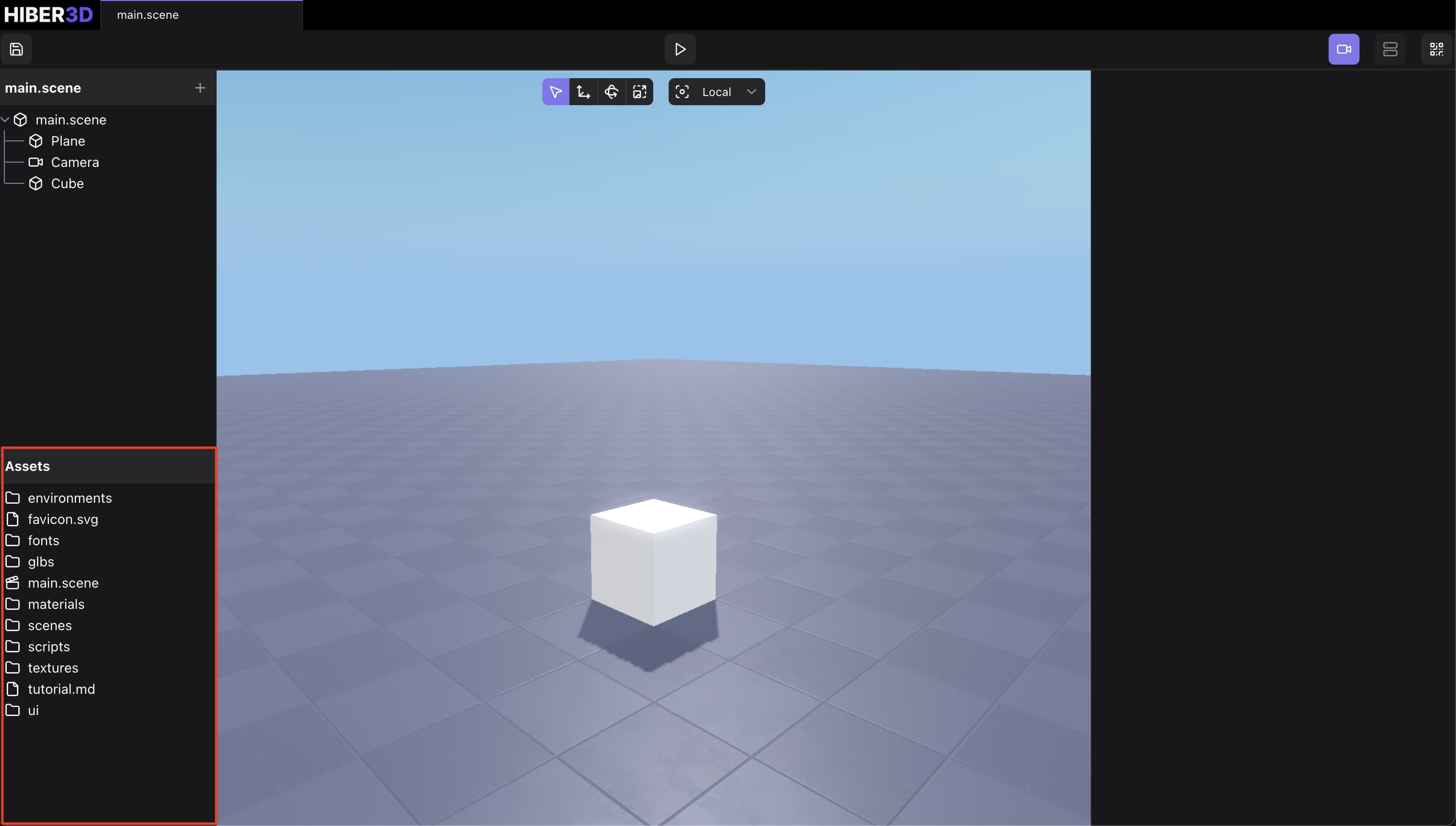
The editor shows all of your assets in the Assets panel. This corresponds to the assets folder in your project.
Importing assets
To import assets, place them in your assets folder. The editor will automatically detect the new assets and show them in the Assets panel.
Creating assets
Some assets can be created via the editor. See below for more information on how to create each type of asset.
Removing assets
To remove an asset, right click on it in the Assets panel and select “Remove”. This will remove the asset from your computer.
Asset types
| Type | Format(s) | Source | Description |
|---|---|---|---|
| Scene | .scene, .glb | Hiber3D Editor or custom tooling | Contains the full layout, entity hierarchy, and configuration. |
| 3D Models | .glb | Created in external software | 3D assets used for characters, animations, materials and scenes |
| Audio | .mp3, .ogg, .wav | Sound libraries or custom | Background music, sound effects, or voice clips. |
| Scripts | .js | Written by developer | Runtime logic using JavaScript for behaviors and interaction. |
| Textures | .png, .jpg, .ktx2 | Image editors or texture packs | 2D images applied to materials. |
| Material | .material | Authored in Editor or derived from 3D model | Defines surface properties like color, roughness, and emissiveness. |
Last updated on