Material editor
You can create and edit materials in the material editor.

Opening the Material Editor
To open the material editor, double-click a material file in the asset browser or right-click and select open. This will open the material editor in the same panel as the inspector panel.
Close the material editor to return to the inspector panel.
Creating a Material
Create a new material by right-clicking on a folder in the asset browser and select New File... in the context menu, type the name and add the extension .material to the file name. Double-click the new material file to open it in the material editor.
Editing a Material
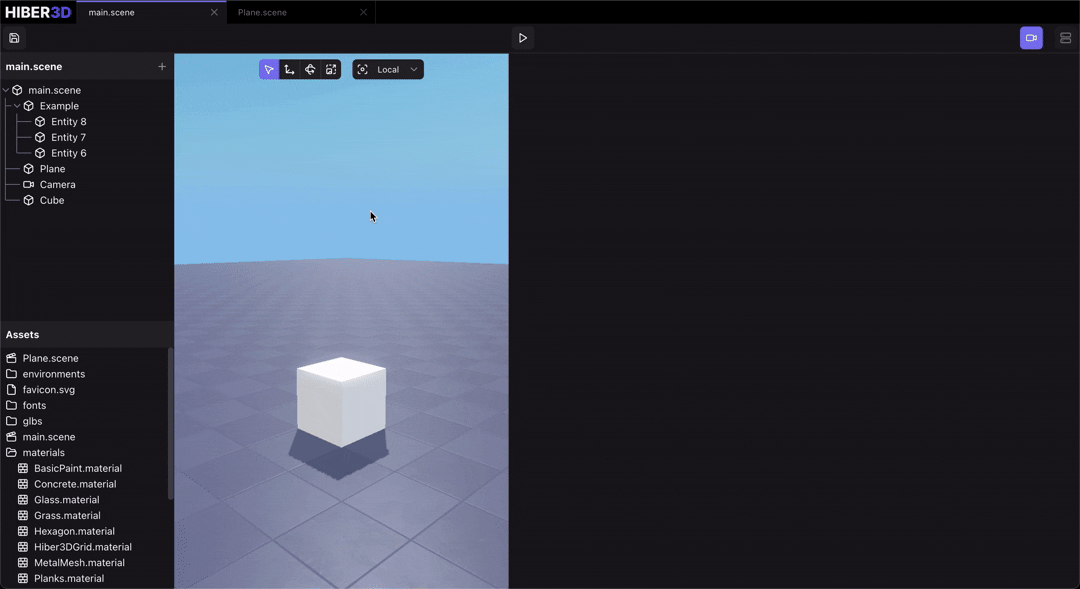
The Material Editor supports real-time editing. All changes are auto-saved to the material file and hot-reloaded into the running scene.
To see the material changes applied in your scene, assign it to a mesh in the inspector.
Textures
You can add textures to the material by dragging and dropping them from the asset browser into the texture slots in the material editor or selecting them in the dropdown.