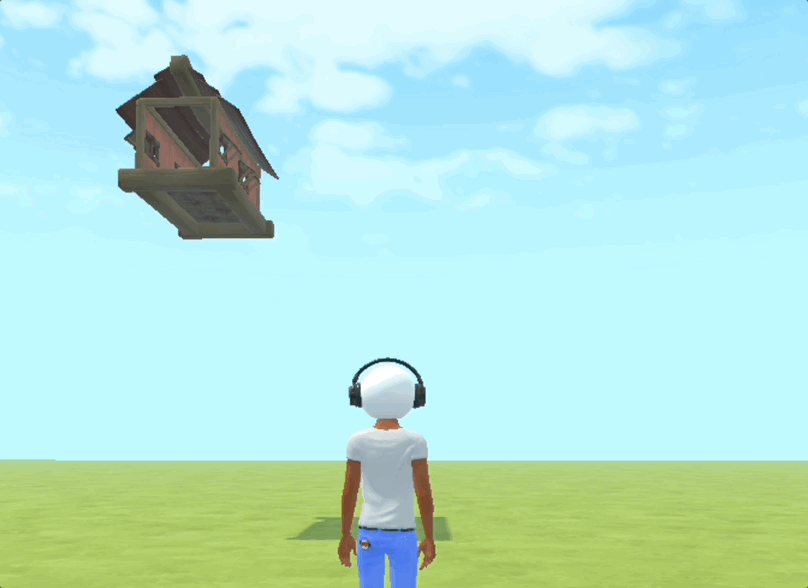Animations
Pre-made animation behaviours
HDK comes with a number of useful pre-packaged animations, like
AsteroidSpinning,
Flapping,
Hovering,
Orbiting,
Swing
Spinning - and more.
See their respective documentation for details on how to use them.
Custom animations basics
Custom animations can be created in two ways:
By using the: animation or by using the Tween component. You use tween component for more control over the animation.
The following example will show you how to use the animation component.
Let's start out with the following world:
import { HNode, render, Prefab } from '@hiber3d/hdk-react';
import { Ground, Spawnpoint } from '@hiber3d/hdk-react-components';
const World = () => (
<HNode>
<Ground />
<Spawnpoint z={-5} />
<Prefab id="cactus_01" />
</HNode>
);
render(<World />, { environment: 'midday_01' });You add custom animations to objects by wrapping them in an Animation component. Don't forget to import the component before you use it.
import { HNode, render, Prefab, Animation } from '@hiber3d/hdk-react';
import { Ground, Spawnpoint } from '@hiber3d/hdk-react-components';
const World = () => (
<HNode>
<Ground />
<Spawnpoint z={-5} />
<Animation animation={{ y: [0.5, 2] }}>
<Prefab id="cactus_01" />
</Animation>
</HNode>
);
render(<World />, { environment: 'midday_01' });The example above will animate a cactus between Y position 0.5 and 2.
From now on, we will only show the changes you should apply to the example code.
Multiple keyframes
You can add multiple values to the array to create multiple animation keyframes:
<Animation animation={{ y: [0.5, 2, 1.5, 2] }}>
<Prefab id="cactus_01" />
</Animation>Combining animations
You can animate multiple transforms simultaneously:
<Animation animation={{ y: [0.5, 2], x: [-0.4, 0.4], rotY: [0, 180] }}>
<Prefab id="cactus_01" />
</Animation>The properties will be combined into one transform per step, so the above example translates to two animation steps, one {y:0.5, x:-0.4, rotY:0} followed by a {y:2, x:0.4, rotY:180}
Animatable transforms
Below is an example with all of the transform properties that can be used in an animation:
<Animation
animation={{
x: [0, 1],
y: [0, 1],
z: [0, 1],
rotX: [0, 180],
rotY: [0, 180],
rotZ: [0, 180],
scaleX: [1, 2],
scaleY: [1, 2],
scaleZ: [1, 2],
scale: [1, 2], // Will animate the scale uniformly
}}>
<Prefab id="cactus_01" />
</Animation>Rotations will always animate towards the nearest degree, so if you want to animate something in a circle, you need to specify at least three animation points, of which the first is 0 and the last is 360.
Options
The animation can be tweaked by adding options,
<Animation animation={{ y: [0.5, 2], duration: 4, easing: 'EASE_IN_OUT_ELASTIC' }}>
<Prefab id="cactus_01" />
</Animation>duration
Animation duration in seconds
- Type:
number - Default:
1
easing
Sets the animation easing curve
- Type:
"LINEAR" | "EASE_IN_OUT_ELASTIC" | "EASE_OUT_BACK" | "EASE_OUT_ELASTIC" | "EASE_IN_QUAD" | "EASE_OUT_QUAD" | "EASE_IN_OUT_QUAD" | "EASE_IN_CUBIC" | "EASE_OUT_CUBIC" | "EASE_IN_OUT_CUBIC" | "EASE_OUT_EXPO" | "EASE_STEP_HOLD_PREV" | "EASE_STEP_HOLD_NEXT" - Default:
EASE_IN_OUT_CUBIC
loop
Determine the loop behavior
- Type:
"REVERSE" | "RESTART" - Default:
REVERSE
startAt
Determines where the animation should start. Expressed as a fraction of the total dueation of 1.
- Type:
number - Default: 0
steps
An array of fractions that determines the timings of each keyframe. By default no steps are provided and the timing will be spread evenly across the added keyframes.
- Type:
number[] - Default: []
Example:
<Animation animation={{ x: [0.5, 2, 1.5], steps: [0, 0.25, 1] }}>
<Prefab id="cactus_01" />
</Animation>The resulting animation would animate the x axis from 0.5 to 2 for 25% of the total duration, then animate from 2 to 1.5 for the remaining 75% of the total duration.
Examples
Rotating a desk in a circle
<Animation animation={{ rotY: [0, 180, 360], loop: 'RESTART', easing: 'LINEAR' }}>
<Prefab id="desk_01" x={3} y={2} />
</Animation>In this example the animation component is added as a "pivot" object. We animate it as a rotation around 360 degrees. We then add the desk as a child to the pivot object and move it 3 units in the X axis, making the x={3} becoming the circle radius.
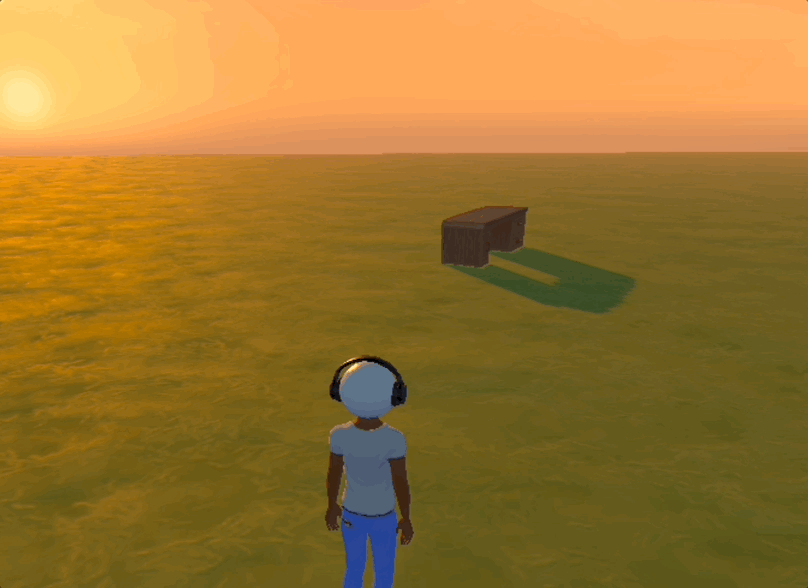
Putting it all together
This example moves a tiny tree house in a square with scaling it.
<HNode scale={0.3}>
<Animation
animation={{
x: [0, 0, 5, 5, 0],
y: [0, 5, 5, 0, 0],
scale: [1, 1, 1, 2, 1],
duration: 3,
loop: 'RESTART',
easing: 'EASE_IN_OUT_ELASTIC',
}}>
<Prefab id="tree_house_03" />
</Animation>
</HNode>